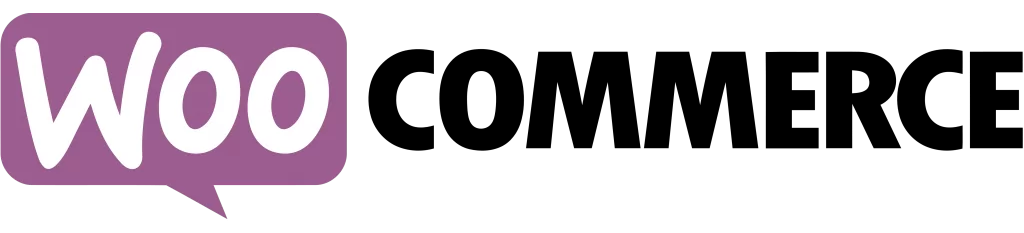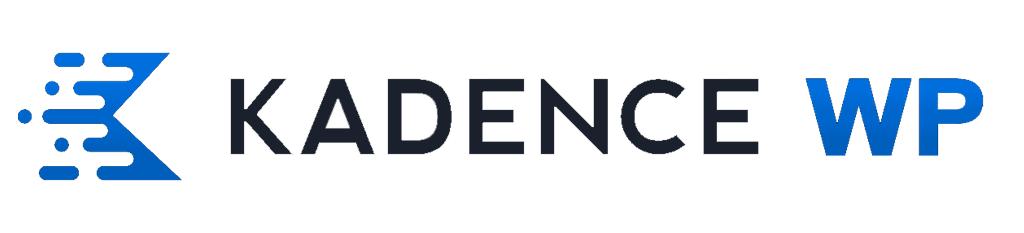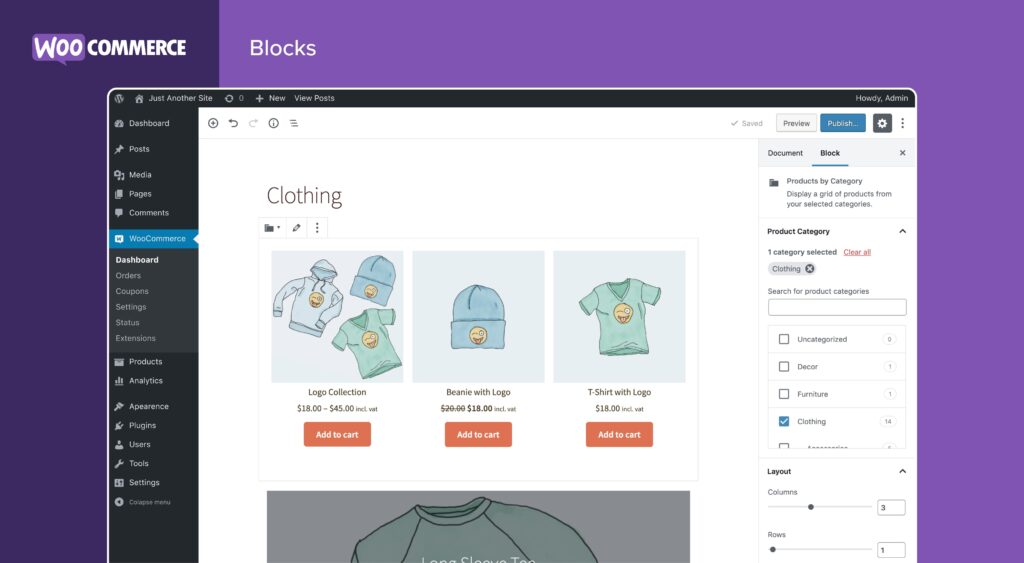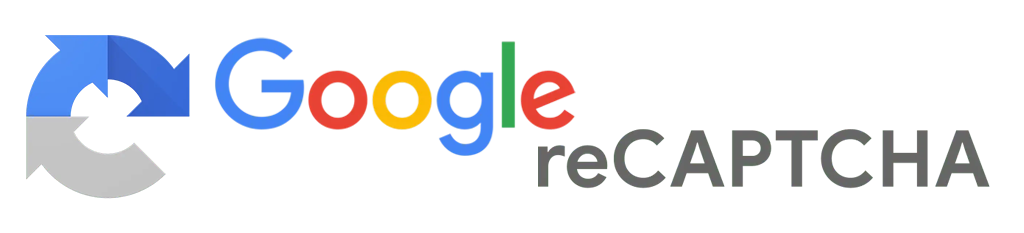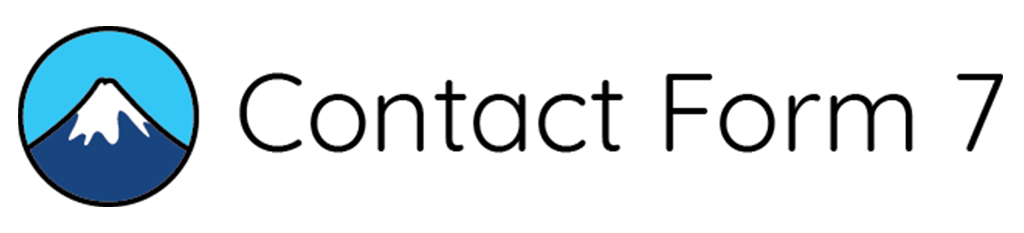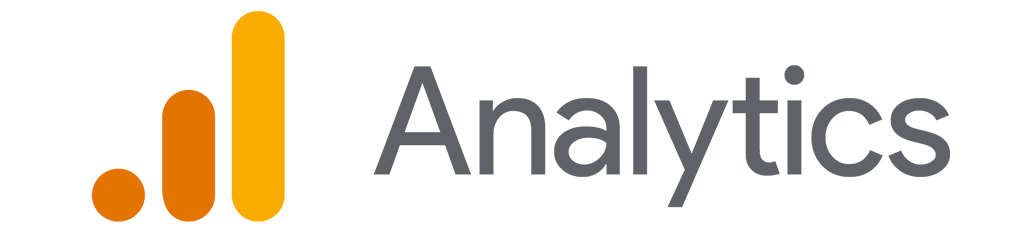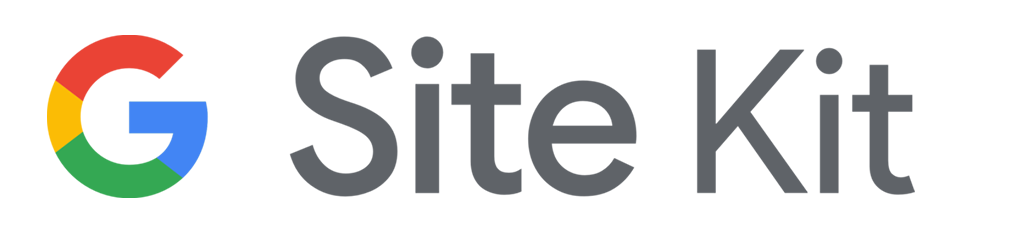👋 Hello Friends,
🌐 The internet is evolving rapidly every day, bringing with it many new features. However, these new features can sometimes introduce unexpected problems. Recently, I’ve experienced significant time losses while designing websites hosted on my Hostinger server, mainly due to cache (cookie) issues. During this period, I had to open multiple support tickets and spend a lot of time researching various videos and blog posts online. As a result of all these efforts, I decided to create a video guide to share my experiences and solutions with you.
🚨 First Issue: Cache (Cookie) Problem
While working on website design, I encountered a caching problem that was quite exhausting. Thankfully, the solution was simple:
✅ Log in to your Hostinger panel.
✅ Click on the CDN section under Performance settings.
✅ Activate the Developer Mode.
🔧 After performing these steps, the cookie issue was completely resolved. Previously, this wasn’t necessary, but the LiteSpeed Cache plugin, which speeds up WordPress sites, can sometimes introduce these kinds of problems.
🛠️ Second Issue: Theme and Plugin Translations
Another problem arose when I was translating themes and plugins to Turkish using Loco Translate. I noticed that the “Select Options” phrase in WooCommerce’s product attributes stubbornly refused to translate. Interestingly, a few days later, I observed that it automatically switched to Turkish on its own.
💡 To solve this faster, I spoke with a friend who experienced a similar issue. He told me he fixed it by adding a simple PHP code snippet. I tried the same method and successfully resolved the problem. Here’s what I did:
✅ Connect to the File Manager.
✅ Open the .htaccess file located in the Public_HTML directory.
✅ Insert the relevant PHP code snippet into the file.
✅ Note: The .htaccess file is hidden by default, so you’ll need to make it visible.
🔔 Important Note:
This problem currently occurs with Hostinger servers, but you might face it on a different server in the future. If that happens, you can follow the same steps to resolve it quickly and keep working on your project without losing time.
🎥 I hope the video I prepared based on these experiences will be a useful guide for anyone facing similar challenges.
🙏 Kind regards,
<IfModule mod_rewrite.c> RewriteEngine On RewriteRule ^index\.php$ - [L] RewriteCond %{REQUEST_FILENAME} !-f RewriteCond %{REQUEST_FILENAME} !-d RewriteRule . /index.php [L] </IfModule>
Plugins :

- Loco Translate